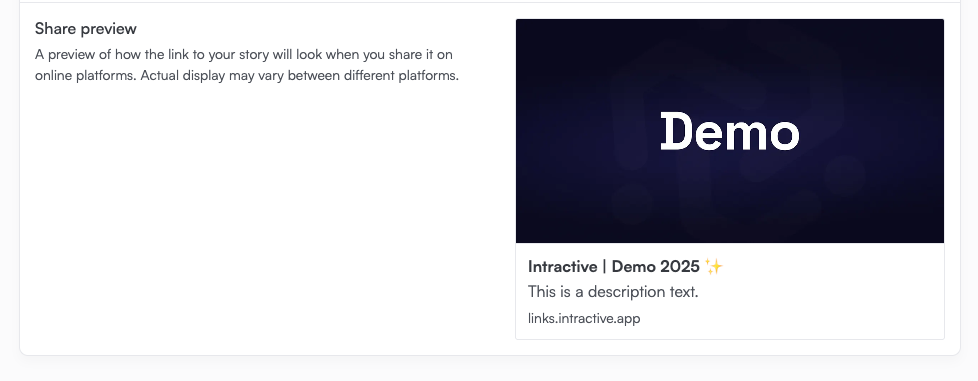Below you can find a description of each property you can edit in the story settings.
Basic
Story name
The story name is displayed on top of the story by default. It's also shown in DMs when shared. You can get creative with the name, but it's best to keep it short!
Story image
Used in project overview and is the main image when the story is shared. Landscape oriented image works best.
Description
Give your users a short description as an introduction of your story. The description is shown when shared online, see the example below.
Base language
The base language of the story is the language from which translations are made. It should be the language you built your story in. This setting is crucial for determining the correct interface language for the end-user.
Published
Enabling this setting publishes your story. It can take a few minutes before you see the story in your environment.
Appearance & Behaviour
Default theme
Select the theme of your content blocks: light or dark. The default is light.
Enable content animations
If switched on, all content in the story will appear in an animate fashion. Requires republishing to take effect.
Enable Icon overlay
If enabled, your story will show the story image at the top of the screen. Requires republishing to take effect.
 Story icon
Story icon
Upload an icon to be displayed at the top of the screen. If left empty, the default story image will be used.
Visibility
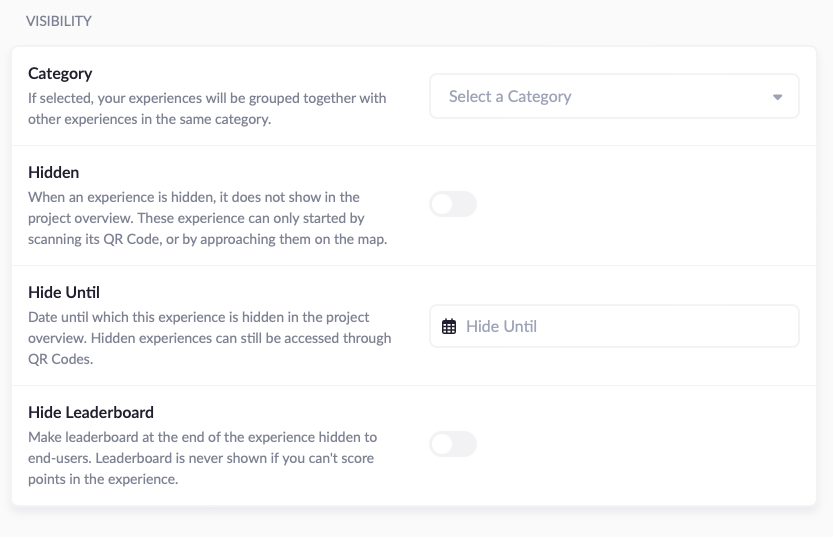 Category
Category
This assigns the story to a certain category. Assigning a category changes how the story appears in the platform:
- For e-learning environments, the story becomes part of a track with multiple levels.
- For map-based environment, the story will show an icon as set in the theme.
You can create 'Categories' in the left menu.
Hidden
When a game is hidden, it is not shown in any overview. However, you can still access the story by opening a direct link or scanning a QR code.
Hide until
Same as the 'hidden' setting, but automatically appears on the given date.
Hide leaderboard
If points can be gained during the story, this option disables the leaderboard after the user completes the story. Note that if the story has no points assigned in any content block, the leaderboard will not be visible anyway.
Sharing
 Share title
Share title
When you share your story, this title is shown. If you don't fill in a title, the default is the story name.
Share image
The image that is shown when sharing the story. Defaults to story image or project image.
Share description
The description that is shown when sharing the story. Defaults to story or project description.
Share preview
A preview of how the link to your story will look when you share it on online platforms. Actual display may vary between different platforms.
Tracking
 Disable automatic UTM tracking
Disable automatic UTM tracking
UTM (Urchin Tracking Module) parameters are small pieces of code added to a URL to track where traffic is coming from. This helps measure the effectiveness of campaigns in tools like Google Analytics.
If this option is enabled, the system does not add automatically generated UTM parameters to outbound links.
Location
 Starting location
Starting location
The location at which the story can be started. This setting is only useful in a map-based environment. Note that this does not automatically mean that the user is at the right location upon starting the story. You should still add a 'Starting location' content block to your scenario.