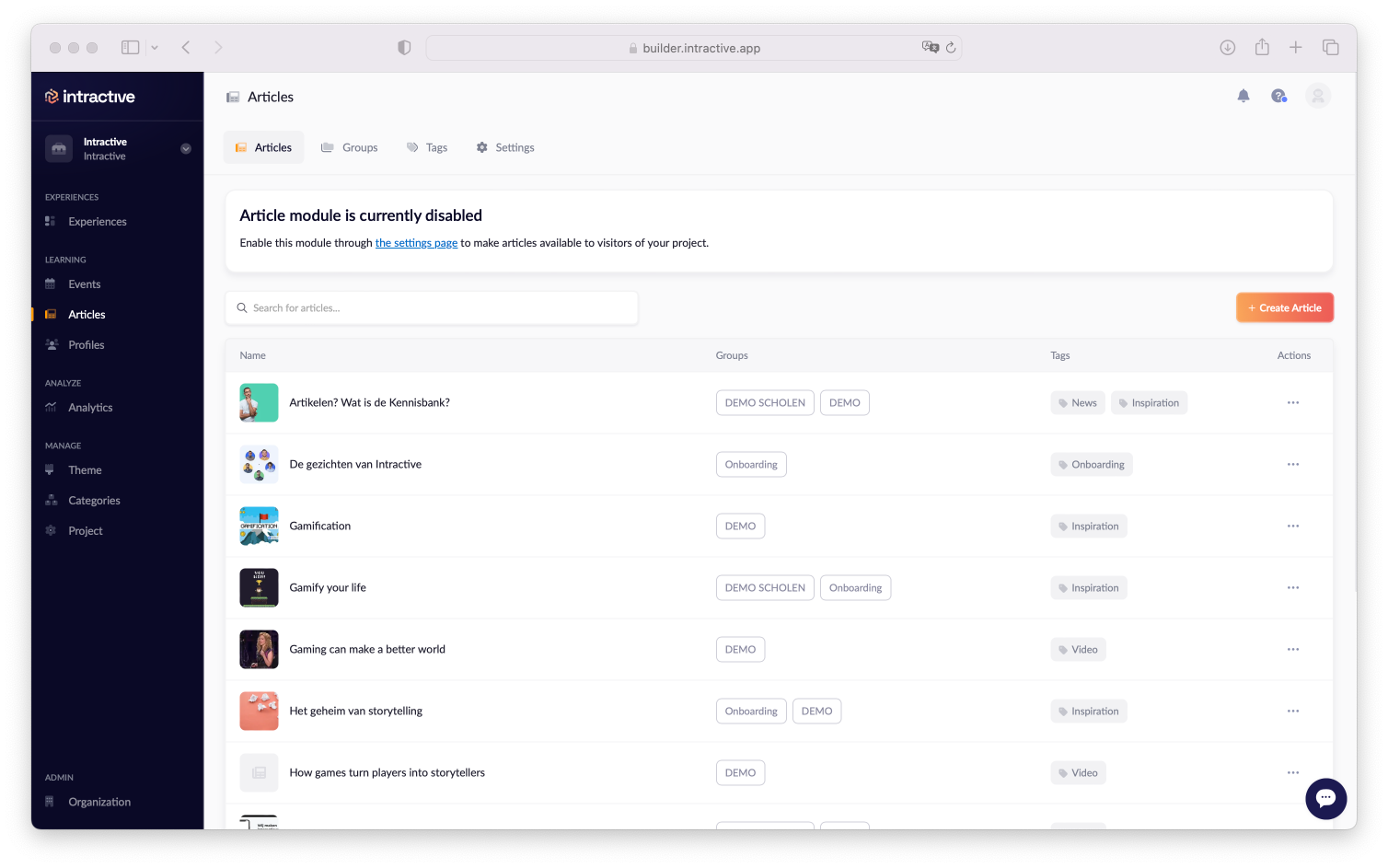
In the main menu on the left, you'll see 'Articles'. Press on the button '+ Create Article' in the top right corner to create a new article.
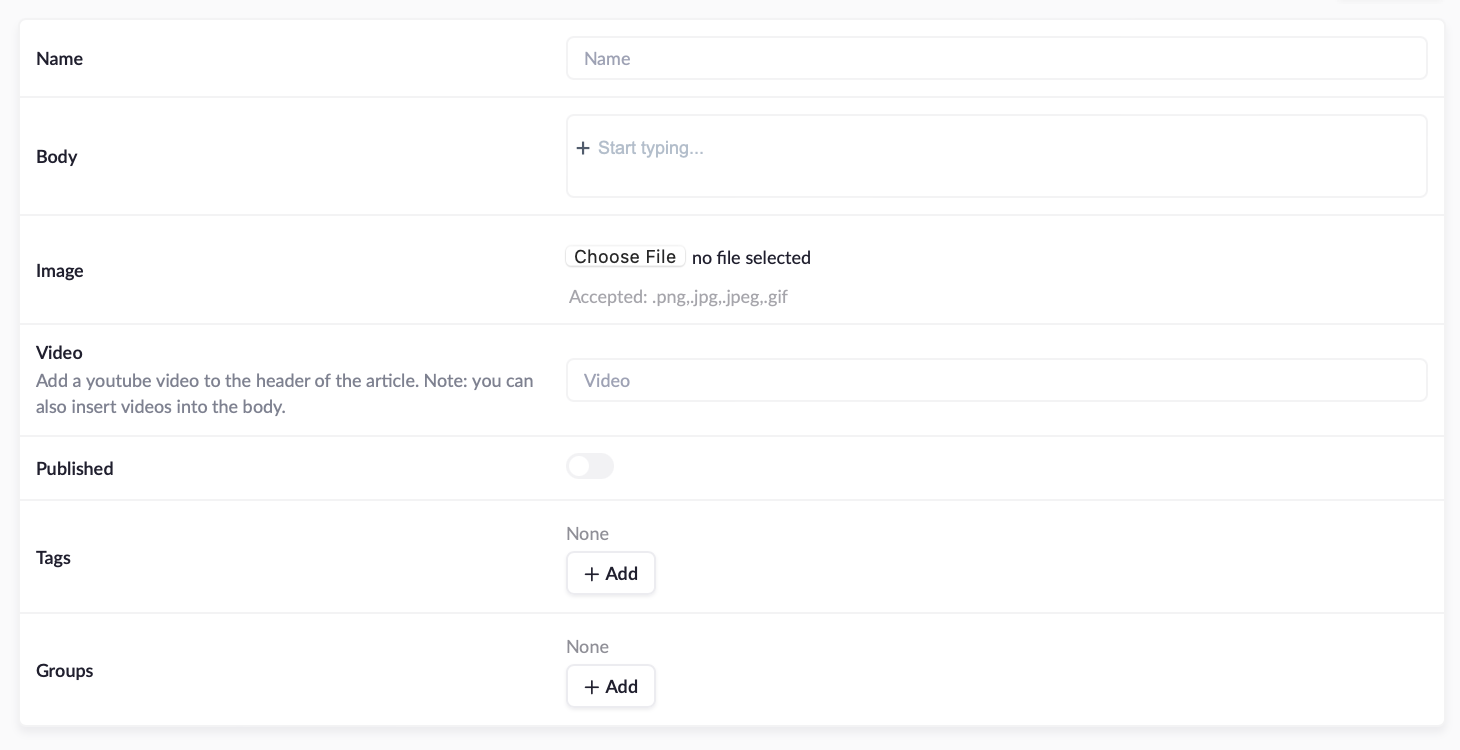
Fill out the mandatory fields like name, body text and upload a thumbnail image that will appear next to your article.
If you want to show a YouTube video on top of your article, then paste the link in the video field.
Styling
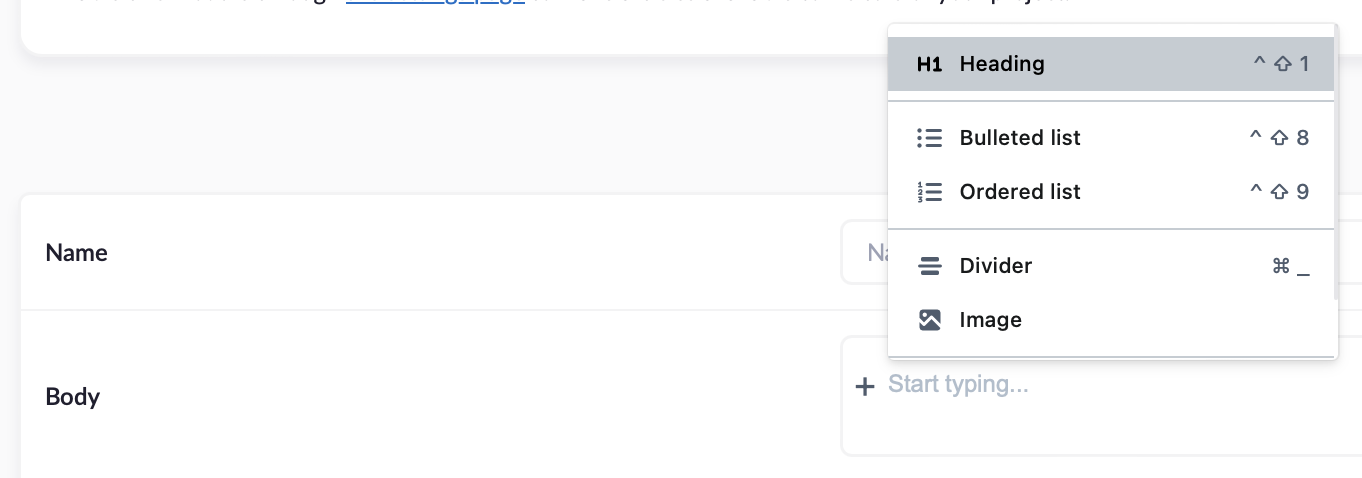
There are multiple styling options for your Body text.
On a new line, press the + icon to open the menu. Here you can create a heading, lists, a divider line or inline images and YouTube video's.
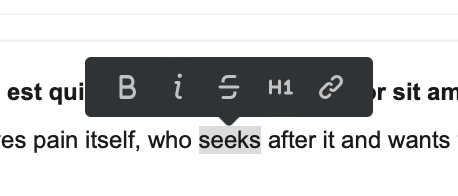
When a text is selected, you can also add styling like: Bold, italic, strike-through, H1, or a hyperlink.
Additional settings
If you're satisfied with your article, check the 'Published' box.

Users can filter articles on Tags. If there are many articles, it's convenient to add a tag.
Finally, we have to create a Group for the article. This group has to be linked to the environment in order for the articles to show up.
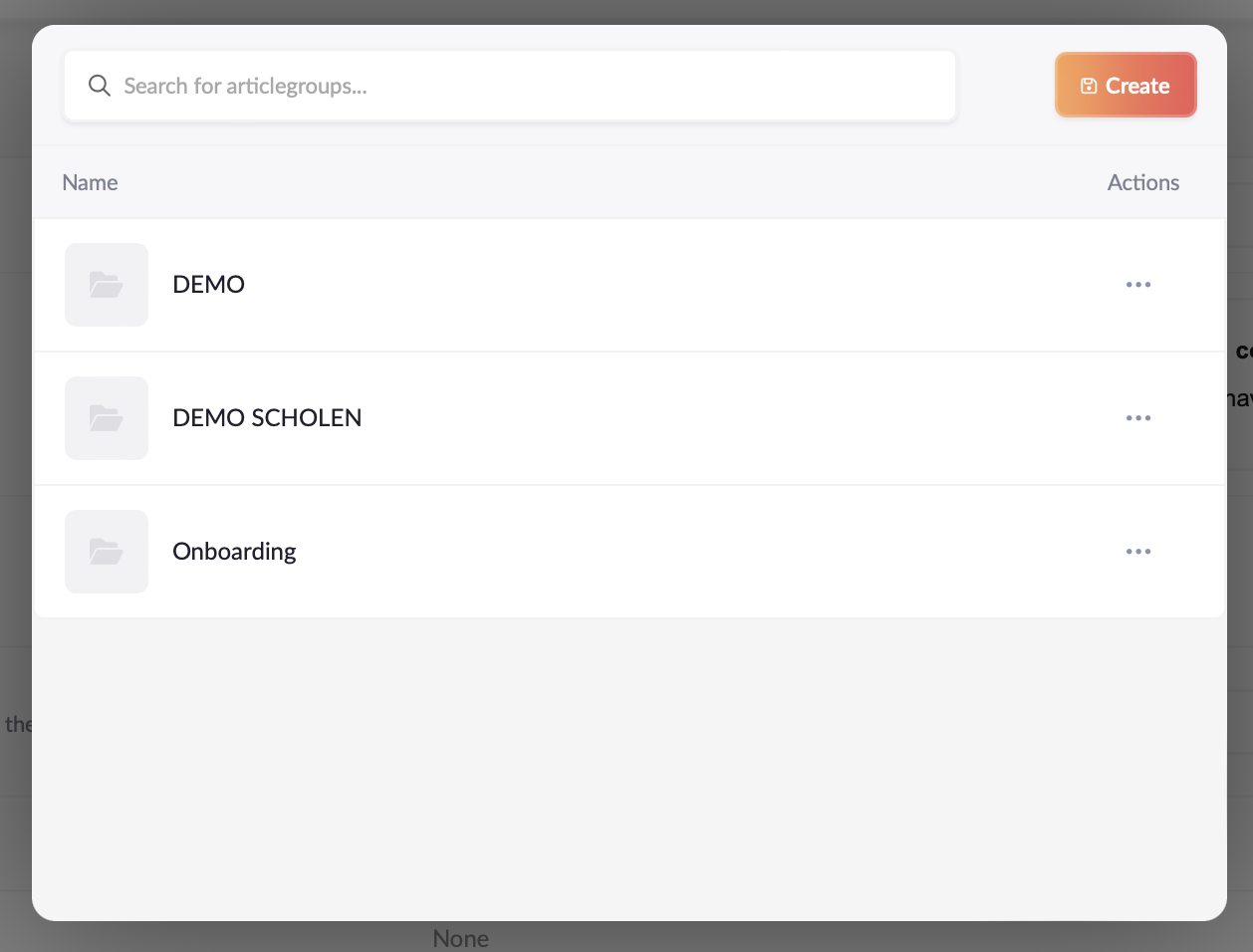
Once everything is set up, press '💾 Create' to finish.
Continue to 'Linking articles groups' to learn more.